How to turn off VPN on iPhone is just as important as understanding why you might need to use one. Whether you’re troubleshooting connectivity issues, managing battery life, or simply taking control of your privacy settings, this comprehensive guide offers witty insights, practical steps, and expert advice to ensure your iPhone performs exactly as you desire. In this article, we’ll dive deep into the intricacies of VPN management, explore the reasons behind toggling your VPN settings, and provide actionable tips that even the most technologically hesitant can follow.
Table of Contents
- Understanding VPNs and Their Role
- Why and When to Turn Off VPN on iPhone
- Step-by-Step Guide: How to Turn Off VPN on iPhone
- Troubleshooting Common VPN Issues
- Optimizing iPhone Performance Without VPN
- Expert Tips and Frequently Asked Questions
- Conclusion and Final Thoughts
Understanding VPNs and Their Role
VPNs (Virtual Private Networks) have become synonymous with digital security and privacy. These tools encrypt your internet connection and route it through remote servers, ensuring that your online activities remain hidden from prying eyes. But while they offer robust protection, sometimes users need to know how to turn off vpn on iphone when the circumstances call for it.
The Basics of VPN Functionality
- Encryption: VPNs secure your data by converting it into a coded format.
- IP Masking: They conceal your actual IP address, replacing it with one from the VPN server.
- Geo-Spoofing: This allows users to access content restricted to specific regions.
Understanding these functionalities helps explain why you might need to disable a VPN. For example, certain apps or websites may not work correctly when they detect a VPN connection.
When a VPN Might Hinder Performance
While a VPN is a great tool for online privacy, it can sometimes interfere with your device’s speed or cause connection issues. Knowing how to turn off vpn on iphone becomes crucial when:
- Streaming Services: Some platforms may block access when a VPN is detected.
- Online Banking: Financial institutions may flag a VPN as suspicious activity.
- Battery Life: VPN apps can consume extra power, draining your battery faster.
For more detailed insights on VPN technology, you might visit the Apple Support VPN page for authoritative guidance.
Why and When to Turn Off VPN on iPhone
Understanding the scenarios where you might want to disable your VPN is half the battle. Here are some common situations:
1. Troubleshooting Connection Issues
If you experience slow speeds or frequent disconnections, turning off your VPN on your iPhone might solve the problem. VPN servers can sometimes become overloaded or misconfigured, leading to performance issues.
2. Accessing Region-Specific Content
While VPNs allow for bypassing geo-restrictions, certain services such as online banking or streaming apps require access from your local region. In such cases, learning how to turn off vpn on iphone ensures you get the intended content without hassle.
3. Reducing Battery Drain
Running a VPN continuously in the background can be a silent battery killer. If you’re in a situation where battery life is paramount, turning off your VPN temporarily might give your iPhone the extra longevity it needs.
4. Enhancing Speed for Certain Apps
Some apps require a direct connection for optimal performance. Disabling the VPN can sometimes be the key to smoother operation and faster load times.
5. Switching Networks
When you’re switching between Wi-Fi and cellular data, your VPN might not always transition seamlessly. Knowing how to turn off vpn on iphone helps you reset the connection and re-establish a reliable link.
Step-by-Step Guide: How to Turn Off VPN on iPhone
Now, let’s get down to brass tacks. Here’s a detailed guide on how to turn off vpn on iphone without breaking a sweat.
Method 1: Through the Settings App
- Open Settings:
Start by tapping the Settings app on your iPhone’s home screen. - Access VPN Settings:
Scroll down until you see the VPN option. Tap on it to open the VPN settings panel. - Toggle Off the VPN:
You’ll see a toggle switch next to your VPN configuration. Simply slide it to the “Off” position.
Tip: This is the quickest way to disconnect your VPN without completely deleting the profile. - Confirm Disconnection:
Once toggled off, your iPhone will revert to using your standard internet connection. You should see the VPN icon disappear from your status bar.
Method 2: Using the VPN App
- Launch Your VPN App:
Open the dedicated VPN application you are using on your iPhone. - Locate the Disconnect Button:
Most VPN apps have a prominent disconnect or power button. Tap it to disable the VPN connection. - Verify Disconnection:
Check the status in the app and confirm that it no longer indicates an active connection.
Note: Some apps may require you to confirm the disconnection with a prompt.
Method 3: Control Center Shortcut
- Swipe Down for Control Center:
On newer iPhones, swipe down from the top-right corner to access the Control Center. - Locate the VPN Icon:
If your VPN is connected through an app integrated with the Control Center, you might see a VPN icon. Tap it to toggle the connection off. - Double-Check in Settings:
To be absolutely sure, follow up by opening the Settings app to confirm the VPN is disabled.
Visual Guide
Below is an illustrative image to help you understand the process visually:
Image Alt Text: how to turn off vpn on iphone
Each of these methods gives you a seamless way to disable your VPN, ensuring that you’re only using it when necessary.
Troubleshooting Common VPN Issues
Even after learning how to turn off vpn on iphone, you might occasionally run into issues that require additional troubleshooting. Let’s explore some common problems and their fixes.
VPN Won’t Disconnect
- Force Close the App:
If your VPN refuses to turn off, try force closing the VPN app and then restarting your iPhone. - Restart Your iPhone:
Sometimes, a simple restart can resolve persistent connectivity issues.
VPN Settings Are Greyed Out
- Check for Profile Restrictions:
Occasionally, VPN profiles might be set by an organization or installed through a configuration profile that restricts modifications. Navigate to Settings > General > VPN & Device Management to review any restrictions. - Update iOS:
Ensure your iPhone is running the latest iOS version. Updates often include bug fixes that might resolve VPN issues.
VPN Disconnects Repeatedly
- Switch Servers:
If your VPN connection is unstable, consider switching to a different server location. - Contact Support:
If the issue persists, consult your VPN provider’s support page for tailored troubleshooting steps.
For further troubleshooting insights, check out TechRadar’s VPN troubleshooting guide to get more technical details and expert advice.
Optimizing iPhone Performance Without VPN
Once you know how to turn off vpn on iphone, it’s also important to optimize your device’s performance without it. Here are some tips to help you get the most out of your iPhone:
1. Manage Background App Refresh
Disabling unnecessary background processes can save battery life and boost performance. Go to Settings > General > Background App Refresh and toggle off apps that don’t need constant updates.
2. Review App Permissions
Ensure that apps only have the permissions they need. Over-permissioned apps can slow down your device. Navigate to Settings > Privacy to review and adjust permissions.
3. Regular Software Updates
Keeping your iPhone updated not only enhances security but also improves overall performance. Check for updates under Settings > General > Software Update.
4. Clean Up Storage
Freeing up space by deleting unused apps and files can also lead to better performance. Use the built-in storage management tool in Settings > General > iPhone Storage to identify and remove clutter.
5. Optimize Battery Usage
In Settings > Battery, check which apps consume the most power and consider alternatives or usage adjustments to extend battery life.
For more tips on optimizing iPhone performance, visit our internal guide on Maximizing iPhone Efficiency and Troubleshooting iOS Performance Issues.
Expert Tips and Frequently Asked Questions
To round out our guide on how to turn off vpn on iphone, here are some expert tips and answers to frequently asked questions.
FAQ 1: Will turning off my VPN affect my security?
While disabling your VPN might leave your data more exposed on public networks, it’s perfectly safe if you’re on a trusted network or simply need to troubleshoot issues. Always reconnect to your VPN when handling sensitive information.
FAQ 2: How often should I disable my VPN?
There’s no one-size-fits-all answer—use your VPN when privacy is paramount. However, if you’re experiencing performance issues, consider disabling it temporarily and re-enabling it once the issue is resolved.
FAQ 3: Can I schedule my VPN to turn off automatically?
Some VPN apps offer scheduling features that allow you to set times for automatic disconnection. Check your app’s settings to see if this feature is available.
Expert Tip: Create Custom Profiles
For users who frequently switch between networks, creating custom VPN profiles can streamline the process. This way, you have dedicated settings for work, public Wi-Fi, or home use. Refer to our internal article on Customizing VPN Profiles for iOS for a deeper dive.
Expert Tip: Backup Your Settings
Before making major changes, always back up your iPhone. This ensures that you can restore your settings if something goes awry while toggling your VPN configuration.
FAQ 4: Why is the VPN icon still visible after turning it off?
If you see the VPN icon lingering, try restarting your device. Occasionally, the icon may not update in real-time due to a minor software glitch.
FAQ 5: Can I turn off VPN while still benefiting from its security features?
Not directly—turning off your VPN disables its protection. However, consider using selective VPN features if your provider supports split tunneling, which allows certain traffic to bypass the VPN while other traffic remains protected.
Conclusion and Final Thoughts
Understanding how to turn off vpn on iphone is an essential skill for any iPhone user who values flexibility and performance. Whether you’re troubleshooting connectivity issues, accessing local content, or simply trying to extend your battery life, this guide has provided actionable steps and expert insights to ensure your device functions optimally.
Key Takeaways:
- Know Your Needs:
Assess whether a VPN is necessary for your current task and be ready to disable it when required. - Simple Steps:
Use either the Settings app, your VPN app, or the Control Center for a quick disconnect. - Troubleshooting Is Key:
If issues arise, follow our troubleshooting tips, and don’t hesitate to update your settings or contact support. - Optimize Performance:
Turning off your VPN might give you a temporary boost in speed and battery life, so use it wisely based on your connectivity needs.
Armed with this detailed guide, you’re now ready to master your iPhone settings and confidently decide when to enable or disable your VPN. By understanding the ins and outs of how to turn off vpn on iphone, you ensure that your device remains both secure and efficient, adapting to your every need.
For additional insights into iOS optimization and security practices, explore our related content on iPhone Security Essentials and Maximizing Device Performance. Remember, technology should work for you—not the other way around.
Whether you’re a tech novice or a seasoned iOS user, this article equips you with the knowledge and practical steps needed to manage your VPN effectively. By incorporating these strategies, you can seamlessly balance security and performance, ensuring your online experience is both smooth and secure.
In summary, knowing how to turn off vpn on iphone isn’t just a technical necessity—it’s part of taking control of your digital life. Embrace these insights, experiment with the steps provided, and always keep your iPhone’s performance at the forefront of your digital strategy.
Final Checklist
Before you walk away, ensure you’ve:
- Read through each section to grasp the overall functionality and troubleshooting methods.
- Tried out the methods described to verify what works best for your usage.
- Considered your security needs versus performance benefits when toggling your VPN.
- Explored additional internal resources for more detailed guides on optimizing your iPhone.
This guide aims to be your go-to resource whenever you need to know how to turn off vpn on iphone. Happy toggling, and here’s to a faster, more reliable iPhone experience!
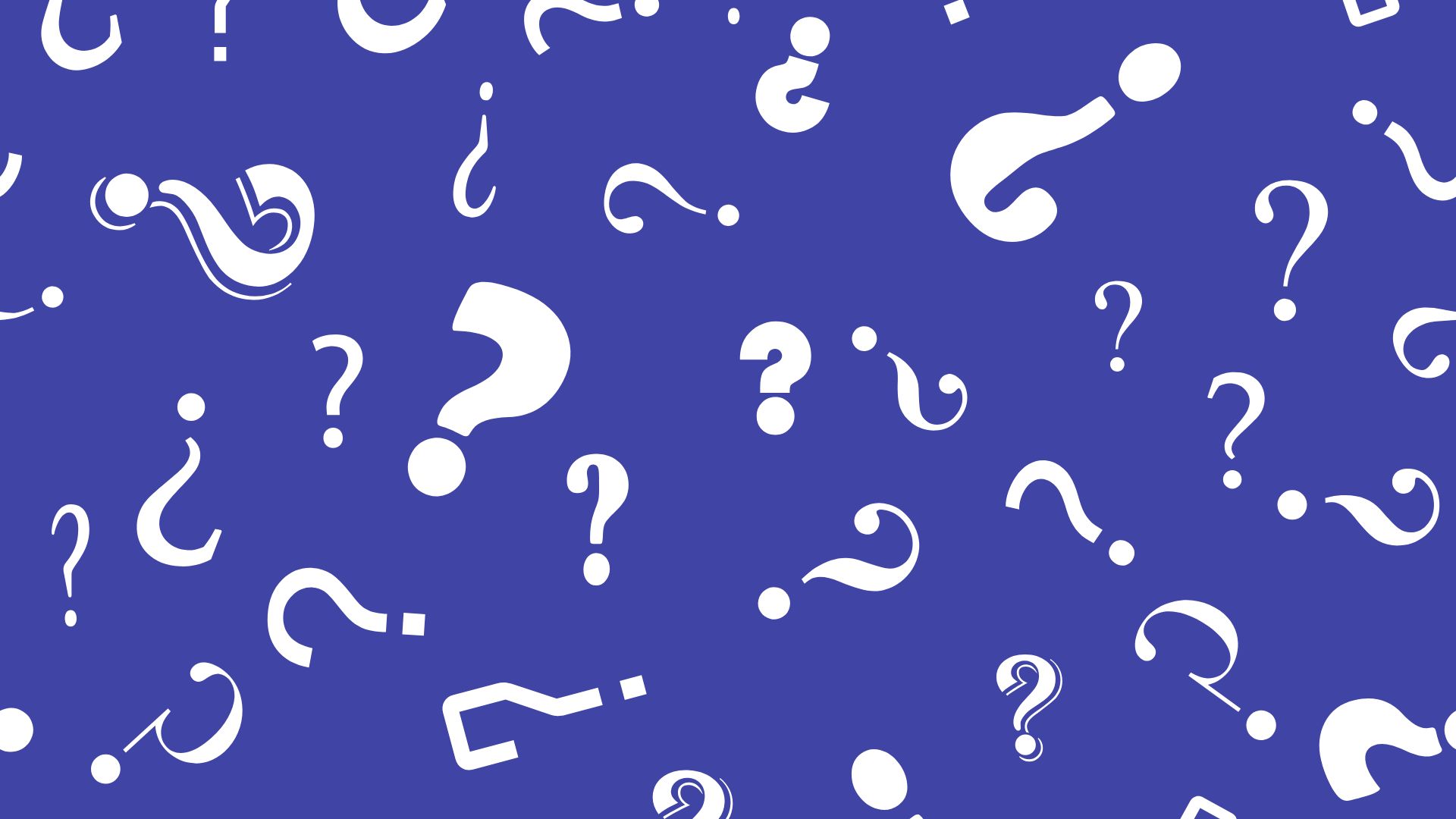
Comments are closed