Changing your VPN location is a powerful way to unlock geo-restricted content, enhance online privacy, and improve your browsing experience. Whether you’re looking to access a streaming service available only in a specific country or simply want to test the performance of different servers, knowing how to change vpn location is an essential skill for any VPN user. In this guide, we’ll walk you through everything you need to know—from understanding why and when to switch servers, to step-by-step instructions for various devices, and expert tips to optimize your VPN performance.
Table of Contents
- Introduction: The Power of a Flexible VPN Location
- Why Change Your VPN Location?
- Understanding How VPN Location Works
- Step-by-Step Guide: How to Change VPN Location
- Common Issues and Troubleshooting
- Expert Tips to Optimize Your VPN Experience
- Frequently Asked Questions (FAQ)
- Conclusion: Take Control of Your Digital Freedom
Introduction: The Power of a Flexible VPN Location
In today’s globalized digital landscape, the ability to change your VPN location offers both enhanced privacy and expanded access to online content. If you’ve ever found yourself blocked from watching a video on a streaming service or simply curious about how different VPN server locations affect your connection speed, then learning how to change vpn location is for you.
A VPN not only protects your data by encrypting your connection but also allows you to select a server from almost any country. This means you can tailor your online experience to bypass regional restrictions, optimize speed, or even simply test various network configurations. In this guide, we explore why and how you can change your VPN location with ease.
Why Change Your VPN Location?
There are several practical reasons to change your VPN location, and each can significantly enhance your online experience:
1. Bypass Geo-Restrictions
Many streaming services, websites, and online platforms restrict content based on geographic location. Changing your VPN location can grant you access to content that’s otherwise unavailable in your region. For instance, if a popular show is only available in the United States, switching your VPN location to a U.S. server might give you access.
2. Improve Connection Speed
Sometimes, the server you’re connected to might be overcrowded or too far away, leading to slower speeds. Changing your VPN location to a server closer to your physical location or with less traffic can improve your connection speed.
3. Enhance Online Privacy
By frequently switching your VPN location, you can make it harder for websites and advertisers to track your browsing habits. This adds an extra layer of privacy, making it difficult for trackers to build a comprehensive profile on you.
4. Access Localized Content
If you’re traveling or living in a region with heavy internet censorship, changing your VPN location can help you access local content from your home country or from another location with fewer restrictions.
5. Testing and Troubleshooting
Developers and tech enthusiasts often need to test how websites and apps behave in different regions. Changing your VPN location is an effective way to simulate browsing from various countries without having to travel.
These benefits illustrate why knowing how to change vpn location is valuable whether you’re looking for better performance, enhanced privacy, or greater access to content.
Understanding How VPN Location Works
Before diving into the step-by-step instructions, it’s helpful to understand what happens when you change your VPN location.
VPN Servers and Virtual Locations
A VPN service operates a network of servers in multiple countries. When you connect to a VPN, your internet traffic is routed through one of these servers. Changing your VPN location means switching your connection from one server to another. This process:
- Masks Your IP Address: When connected to a VPN server in a different country, your real IP address is replaced with one from that server, making it appear as though you are browsing from that location.
- Encrypts Your Data: Regardless of the server location, your data is encrypted, ensuring that your online activities remain private.
- Affects Latency and Speed: The physical distance between you and the server can affect latency. A server closer to your location might offer faster speeds than one located farther away.
Understanding these fundamentals makes it easier to appreciate the practical impact of knowing how to change vpn location.
Step-by-Step Guide: How to Change VPN Location
Now, let’s explore various methods to change your VPN location across different platforms and devices.
Using the VPN App
Most reputable VPN services offer dedicated apps that make switching server locations straightforward. Here’s how you can do it:
- Open the VPN App:
Launch the VPN application on your device. Most apps have a clear and intuitive interface. - Access the Server List:
Look for a section labeled “Servers,” “Locations,” or a map interface. This section lists all available servers by country. - Select a New Location:
Scroll through the list or interact with the map to find the server location you want. Tap on it to initiate the connection. - Connect to the New Server:
Once you’ve selected the desired location, tap “Connect” or a similar button. The app will disconnect from your current server and reconnect to the new one. - Verify the Change:
After connecting, check the VPN app’s status or use an online tool like WhatIsMyIP.com to confirm that your IP address now reflects the new location.
This method is generally the easiest way to learn how to change vpn location, as most apps are designed with user-friendliness in mind.
Changing Location Through Browser Extensions
If you’re using a VPN browser extension (available for browsers like Chrome or Firefox), the process is slightly different:
- Locate the Extension Icon:
Find the VPN extension icon in your browser’s toolbar and click it to open the control panel. - Open the Location Menu:
The control panel should display your current connection details and a list of available server locations. - Choose a New Location:
Select the location you want to switch to from the list provided. The extension will automatically disconnect from the current server and reconnect to the selected one. - Confirm the Switch:
You can check the extension’s status or use an online IP checker to ensure your connection is now routed through the new location.
This method is particularly useful if you only need to change your VPN location for web browsing rather than for the entire device.
Changing VPN Location on Mobile Devices
Changing your VPN location on mobile devices is just as straightforward, though the interface may vary slightly between Android and iOS.
For iOS Devices
- Open the VPN App or Settings:
Launch your VPN app, or if you’ve set up a manual VPN configuration in iOS, open the Settings app and navigate to the VPN section. - Access Server Options:
In the VPN app, look for a “Locations” or “Servers” menu. In the iOS Settings, you may need to edit the VPN configuration to select a different server. - Select and Connect:
Tap on the desired location and connect. If using the Settings app, save your changes and toggle the VPN connection off and on again. - Verify the Change:
Check that the VPN icon reflects the new connection and, if necessary, use an IP-checking service to confirm your new virtual location.
For Android Devices
- Open the VPN App:
Launch your VPN application from the home screen or app drawer. - Access the Server List:
Navigate to the server or location menu. This might be represented by a list or a map interface. - Switch to a New Server:
Select the new server location and tap “Connect.” The app will handle the disconnection and reconnection automatically. - Confirm the New Connection:
Ensure that the VPN icon in your notification bar updates, and verify your IP location through an online service if desired.
Following these steps on mobile devices demonstrates another practical approach to answering how to change vpn location on the go.
Common Issues and Troubleshooting
While changing your VPN location is usually simple, you may occasionally encounter issues. Here are some common problems and their solutions:
1. Slow or Unstable Connection
- Cause: The selected server might be overcrowded or far away, resulting in higher latency.
- Solution: Try switching to a different server, preferably one that is geographically closer or less busy. Many VPN apps display server load indicators to help you choose.
2. Connection Errors or Failures
- Cause: Temporary glitches in the VPN app or network interference.
- Solution: Restart the VPN app or your device, and then attempt to change the location again. Ensure that your VPN app is up-to-date with the latest version.
3. Inconsistent IP Verification
- Cause: The VPN might not have successfully updated your IP address.
- Solution: Double-check the connection status in your VPN app, and refresh your IP-checking webpage. If the issue persists, disconnect and reconnect to the VPN.
4. Compatibility Issues
- Cause: Certain devices or apps might have compatibility issues with specific VPN protocols.
- Solution: Experiment with different protocols available in your VPN app’s settings. Switching between options like OpenVPN, IKEv2, or WireGuard can sometimes resolve these issues.
By following these troubleshooting steps, you can ensure that you smoothly transition between VPN locations without disrupting your online experience.
Expert Tips to Optimize Your VPN Experience
For those looking to get the most out of their VPN, consider these expert recommendations:
- Regularly Update Your VPN App:
Ensure that your VPN software is always up-to-date to benefit from the latest security improvements and performance optimizations. - Monitor Server Load:
Use the server load indicators provided by your VPN app to choose less crowded servers, ensuring faster and more reliable connections. - Experiment with Different Protocols:
If you experience slow speeds or connection issues, try switching between available VPN protocols to find the best balance between security and performance. - Utilize Auto-Connect Features:
Many VPN apps offer auto-connect options that automatically switch you to the best available server based on your current network conditions. - Test Your Connection Regularly:
Use online tools to periodically verify your IP address and ensure that your VPN location is correctly updated.
These tips will help you not only understand how to change vpn location but also maximize your overall VPN performance and security.
Frequently Asked Questions (FAQ)
1. How do I know which VPN location is best for me?
It depends on your needs. For faster speeds, choose a server closer to your physical location. For accessing geo-restricted content, select a server in the region where the content is available.
2. Will changing my VPN location affect my internet speed?
Changing to a server that is farther away or overcrowded may slow down your connection, while selecting a nearby or less busy server can help maintain optimal speeds.
3. Can I automate changing my VPN location?
Some VPN apps offer features that automatically connect you to the best available server based on load or your current network conditions.
4. Are there any risks involved in frequently changing VPN locations?
Generally, no. However, ensure you are using a reputable VPN service to avoid potential issues with data leaks or unstable connections.
5. Can I change my VPN location on all devices?
Yes, most VPN services offer apps or configurations for desktops, smartphones, and tablets, allowing you to change your VPN location on any device.
Conclusion: Take Control of Your Digital Freedom
Learning how to change vpn location empowers you to tailor your online experience according to your needs. Whether you’re looking to bypass geo-restrictions, improve connection speeds, or simply enhance your privacy, switching your VPN server is a straightforward and effective solution.
By following the step-by-step instructions provided in this guide—whether through a dedicated VPN app, browser extension, or device settings—you can quickly and easily change your VPN location and enjoy the benefits of a secure, flexible online experience.
Stay informed, experiment with different settings, and optimize your VPN usage to ensure that you always have control over your digital footprint. Embrace the freedom to access the internet on your terms, and take your online privacy and performance to the next level.
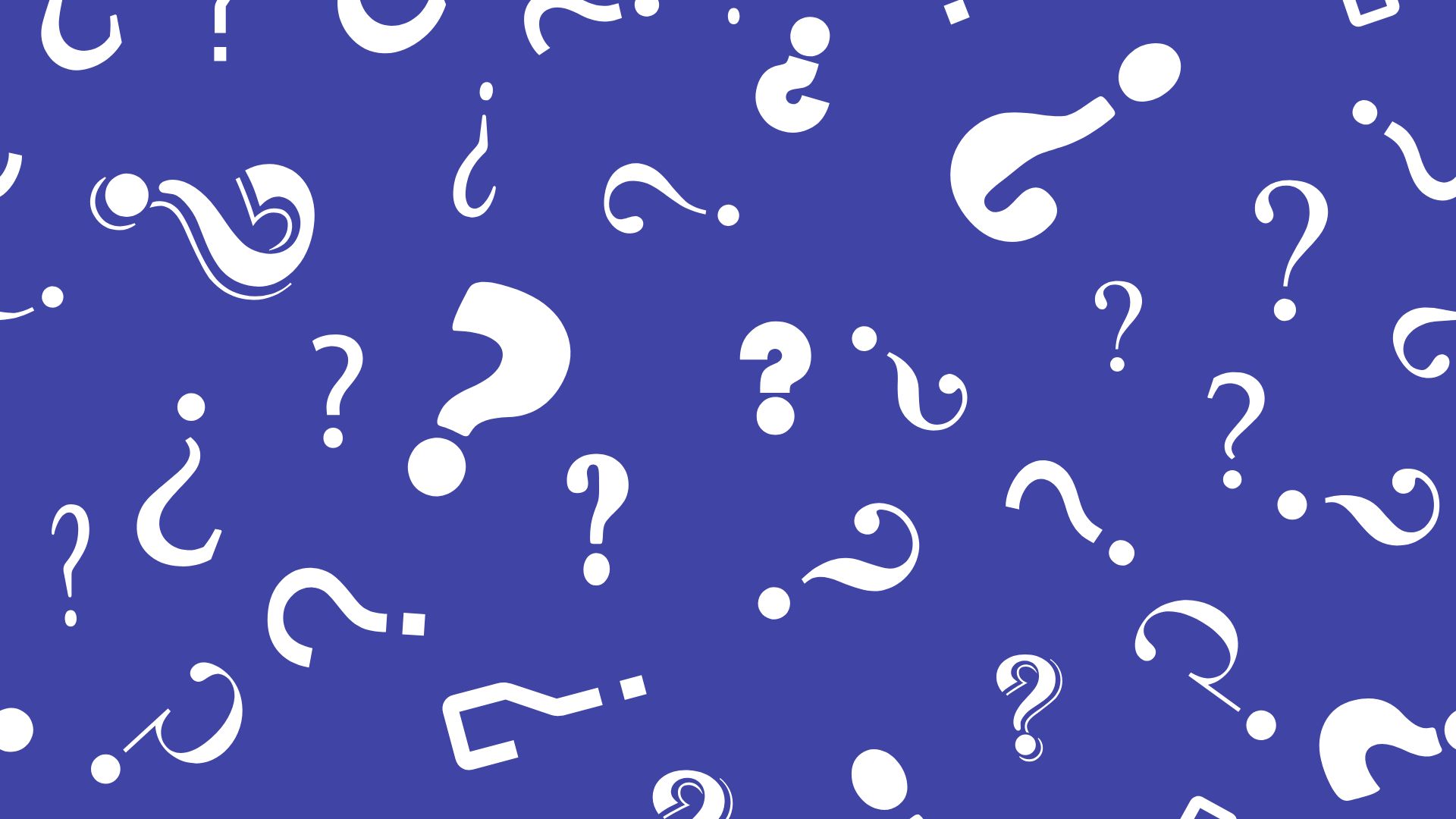
Comments are closed