When you need to temporarily disconnect your VPN on your iPhone—whether for troubleshooting connectivity issues, accessing local content, or conserving battery life—it’s important to know exactly how to disable vpn on iphone. This guide will walk you through several methods to quickly and securely disable your VPN, ensuring your device returns to its normal network settings without any hassle.
Table of Contents
- Why Disable Your VPN?
- Method 1: Disabling VPN via iOS Settings
- Method 2: Disconnecting Through the VPN App
- Troubleshooting Common Issues
- Best Practices for Managing VPN on iPhone
- Frequently Asked Questions (FAQ)
- Conclusion
Why Disable Your VPN?
While a VPN is a powerful tool for protecting your data and enhancing privacy, there are times when you may want to disable it:
- Troubleshooting: If you experience slow speeds or connectivity problems, turning off the VPN can help determine whether it’s the source of the issue.
- Accessing Local Services: Some apps and websites may restrict access when they detect a VPN, so disabling it temporarily can restore full functionality.
- Battery Conservation: VPNs use additional resources. Disabling them when on a trusted network may extend your battery life.
- Switching Networks: When transitioning between different networks (e.g., from home WiFi to cellular), you might want to disable the VPN to ensure seamless connectivity.
Understanding these scenarios is key to knowing how to disable vpn on iphone efficiently.
Method 1: Disabling VPN via iOS Settings
For many iPhone users, the simplest way to disable a VPN is through the built-in iOS settings. Follow these steps:
- Open Settings:
Locate and tap the Settings app on your iPhone’s home screen. - Navigate to VPN:
Scroll down and tap General, then find VPN. Some iOS versions display VPN directly in the main settings list. - Toggle Off the VPN:
You will see the active VPN configuration. Tap the toggle switch next to the VPN profile to turn it off. When disabled, the VPN icon in the status bar should disappear. - Verify Disconnection:
To ensure your VPN is disabled, you can visit an IP-checking website like WhatIsMyIP.com to see if your real IP address is visible.
This method is straightforward and leverages the native functionality of iOS.
Method 2: Disconnecting Through the VPN App
If you use a dedicated VPN app on your iPhone, you can usually disconnect directly from the app:
- Launch the VPN App:
Open the app you use for your VPN service. - Locate the Disconnect Button:
Most apps feature a prominent “Disconnect” or “Turn Off” button on the main screen. - Tap to Disconnect:
Simply tap the button to disconnect your VPN. Wait a few seconds for the app to confirm that your connection has been disabled. - Check the Status:
Verify that the VPN icon is no longer present in your status bar and that your IP address reflects your regular network connection.
Using the VPN app is particularly useful if you want quick access to additional settings like auto-connect options or scheduled disconnection features.
Troubleshooting Common Issues
If you have trouble disabling your VPN, try these troubleshooting tips:
- Restart Your iPhone:
A simple restart can clear any temporary glitches preventing the VPN from disconnecting. - Update the VPN App:
Make sure your VPN app is up-to-date, as outdated versions may encounter issues. - Check for Multiple Configurations:
If you have more than one VPN configuration set up, ensure you’re disabling the correct one. - Force Close the App:
If using the VPN app, try force closing it from the app switcher and then reopening it before attempting to disconnect again.
These steps should help resolve any minor issues and ensure you can disable your VPN without complications.
Best Practices for Managing VPN on iPhone
To maintain a secure and efficient VPN experience, keep these tips in mind:
- Regularly Review Your VPN Settings:
Periodically check your VPN configurations to ensure they meet your current needs. - Utilize Auto-Connect Features Wisely:
Enable auto-connect only on untrusted networks, so your VPN remains active when it’s truly needed. - Stay Informed:
Keep up with updates from your VPN provider regarding new features or changes in functionality. - Monitor Your IP:
Occasionally verify your IP address using an online checker to ensure your VPN is either active or disabled as intended.
By following these best practices, you can efficiently manage your VPN settings and maintain optimal device performance.
Frequently Asked Questions (FAQ)
1. How do I know my VPN is turned off on iPhone?
Check your status bar for the absence of the VPN icon and use an IP-checking website to confirm your real IP address is visible.
2. Will disabling my VPN affect my privacy?
Yes, when your VPN is disabled, your data is no longer encrypted. Only disable your VPN on trusted networks.
3. Can I schedule my VPN to turn off automatically?
Some VPN apps offer scheduling or auto-disconnect features. Check your VPN app’s settings to see if this option is available.
4. Why might my VPN not turn off properly?
This could be due to software glitches or multiple VPN configurations. Restarting your device or updating your app usually fixes the issue.
5. Is there a difference between turning off and disconnecting my VPN?
“Turning off” via iOS settings disconnects all VPN connections, while “disconnecting” via the VPN app typically only affects that specific app’s connection.
Conclusion
Knowing how to disable vpn on iphone is an essential part of managing your digital security and ensuring that you can easily switch between protected and standard browsing modes. Whether you prefer using the built-in iOS settings or your VPN’s dedicated app, the steps outlined above should help you disconnect quickly and efficiently.
By staying informed and following best practices, you can troubleshoot issues and manage your VPN connection effectively—ensuring that your iPhone always functions in a way that suits your immediate needs.
Enjoy secure and flexible browsing on your iPhone, and remember that effective VPN management is key to maintaining both privacy and performance.
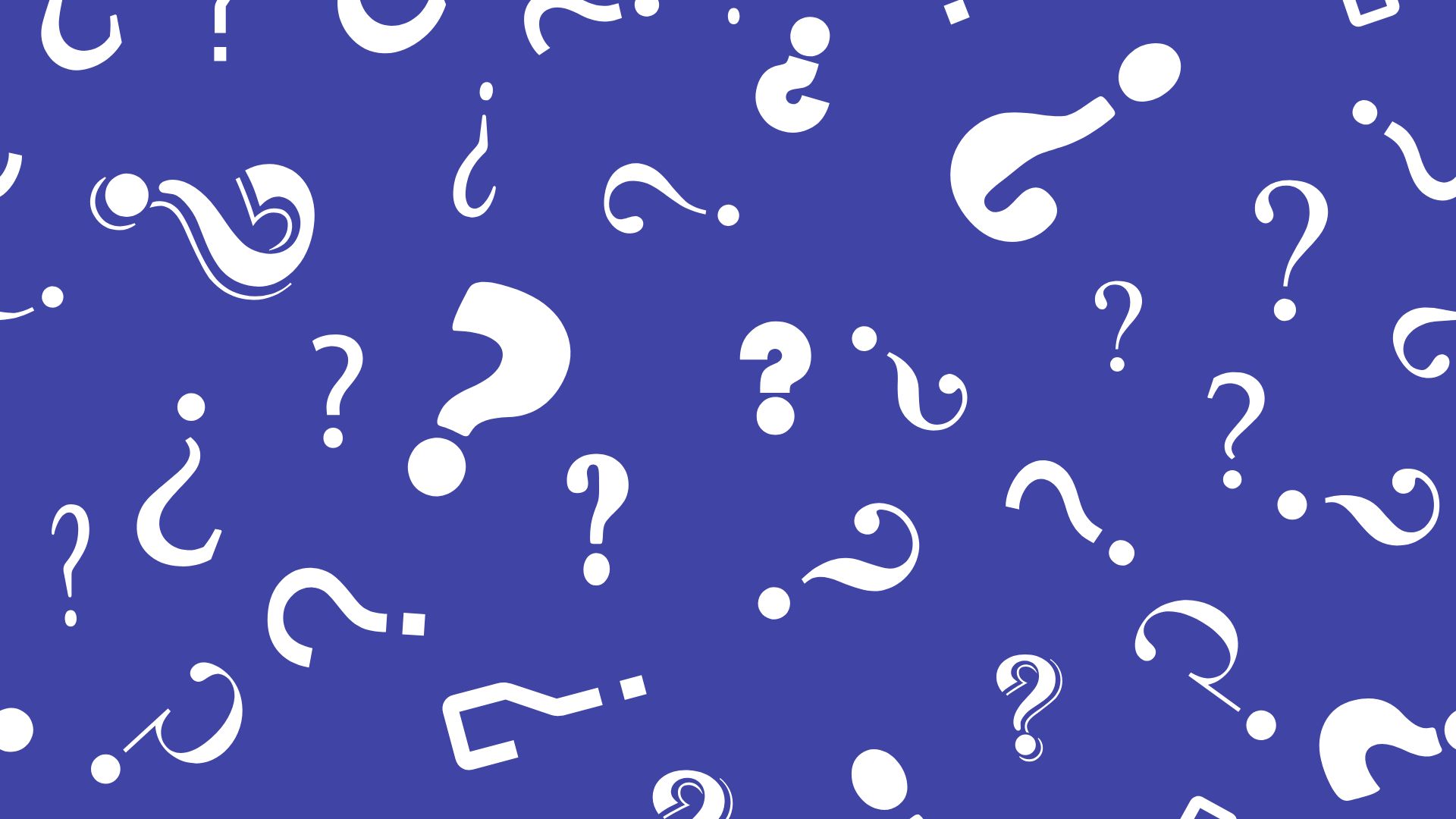
Comments are closed