When it comes to managing your online security, knowing how to turn off vpn on android can be just as important as knowing how to turn it on. Whether you’re troubleshooting connectivity issues, switching networks, or simply want to conserve battery life, this guide walks you through the process with clear, practical steps. Read on to learn when and why you might need to disconnect your VPN, along with multiple methods tailored to Android devices.
Table of Contents
- Why You Might Need to Turn Off VPN on Android
- Method 1: Turning Off VPN via the Settings App
- Method 2: Disabling VPN from the VPN App
- Troubleshooting Common Issues
- Best Practices for Managing VPN on Android
- Frequently Asked Questions (FAQ)
- Conclusion
Why You Might Need to Turn Off VPN on Android
While a VPN provides robust security and privacy by encrypting your internet traffic, there are times when turning it off is necessary. Consider disconnecting your VPN if:
- Troubleshooting Connectivity Issues: VPN connections can sometimes interfere with network performance. Temporarily turning it off can help pinpoint the problem.
- Accessing Local Content: Certain apps and websites might restrict access if they detect VPN usage. Disabling it can restore normal functionality.
- Battery Optimization: On mobile devices, VPN apps may drain battery power. Turning off your VPN when not needed can extend your battery life.
- Switching Networks: Moving between WiFi and mobile data might require you to disconnect your VPN to re-establish a proper connection.
Understanding these scenarios helps you decide when it’s appropriate to disconnect your VPN on your Android device.
Method 1: Turning Off VPN via the Settings App
For many Android users, the quickest way to disconnect a VPN is through the system settings. Follow these steps:
- Open Your Settings App:
Start by tapping the Settings icon on your home screen or app drawer. - Navigate to Network & Internet:
Scroll down and select “Network & Internet.” On some devices, you might see “Connections” or a similar label. - Tap on VPN:
Look for the VPN option in the list. This will show all active VPN connections. - Disconnect Your VPN:
Tap on the active VPN connection and select “Disconnect” or toggle the switch off. The VPN icon should disappear from your notification bar, confirming that the connection has been disabled.
This method is ideal for those who prefer using built-in Android features to manage their network settings.
Method 2: Disabling VPN from the VPN App
If you use a dedicated VPN app, you can also disconnect directly through the app’s interface:
- Launch Your VPN App:
Open the VPN application you normally use on your Android device. - Find the Disconnect Option:
Most VPN apps feature a prominent “Disconnect” button or toggle on their main screen. Tap on it to turn off the VPN. - Confirm the Disconnection:
Wait a moment for the app to update the status. You should see a confirmation message, and the VPN icon should be removed from your notification panel.
Using the app can offer additional options such as scheduling disconnections or adjusting auto-connect settings, providing more control over your connection.
Troubleshooting Common Issues
Sometimes, you might face difficulties when trying to turn off your VPN. Here are some quick fixes:
- Restart Your Device:
A simple restart can resolve minor glitches and ensure that the VPN disconnects properly. - Update Your VPN App:
Outdated software may not function correctly. Check for updates in the Play Store. - Clear App Cache:
If your VPN app is unresponsive, try clearing its cache through the app settings. - Disable Conflicting Apps:
Other network-related apps or security tools might interfere with the VPN. Temporarily disable them to see if the issue resolves.
Following these troubleshooting steps should help you quickly regain control if your VPN refuses to disconnect.
Best Practices for Managing VPN on Android
To ensure a smooth and secure experience on your Android device, consider these best practices:
- Monitor Auto-Connect Settings:
Configure your VPN to automatically connect or disconnect based on your network environment. - Keep Software Updated:
Regularly update both your Android OS and VPN app to benefit from the latest improvements and security patches. - Use Quality VPN Services:
Invest in a reputable VPN provider that offers reliable performance and clear settings for easy management. - Regularly Check Connection Status:
Use online tools to verify your IP address and ensure that your VPN status is as expected.
These practices not only help you understand how to turn off vpn on android but also contribute to a better overall management of your mobile security.
Frequently Asked Questions (FAQ)
1. How can I tell if my VPN is off?
You can check for the absence of the VPN icon in your notification bar and use an IP-checking website to verify that your IP address has reverted to your default connection.
2. Will turning off my VPN compromise my security?
Yes, disconnecting your VPN means your data will no longer be encrypted. Only turn off your VPN when you’re on a trusted network or for troubleshooting purposes.
3. Why might my VPN not turn off?
If your VPN isn’t disconnecting, it could be due to a software glitch, outdated app version, or interference from another network tool. Restarting your device or reinstalling the app can often resolve this.
4. Can I schedule my VPN to turn off automatically on Android?
Some VPN apps offer scheduling or auto-disconnect features. Check your VPN app settings to see if this option is available.
Conclusion
Knowing how to turn off vpn on android is a valuable skill that ensures you have complete control over your device’s network security. Whether you’re troubleshooting, optimizing battery life, or accessing local services, the ability to disconnect your VPN quickly and efficiently is essential.
By following the steps outlined in this guide—using either the built-in settings or your VPN app—you can easily manage your connection. Stay informed, keep your software up-to-date, and always balance your need for security with performance. Happy browsing and stay secure!
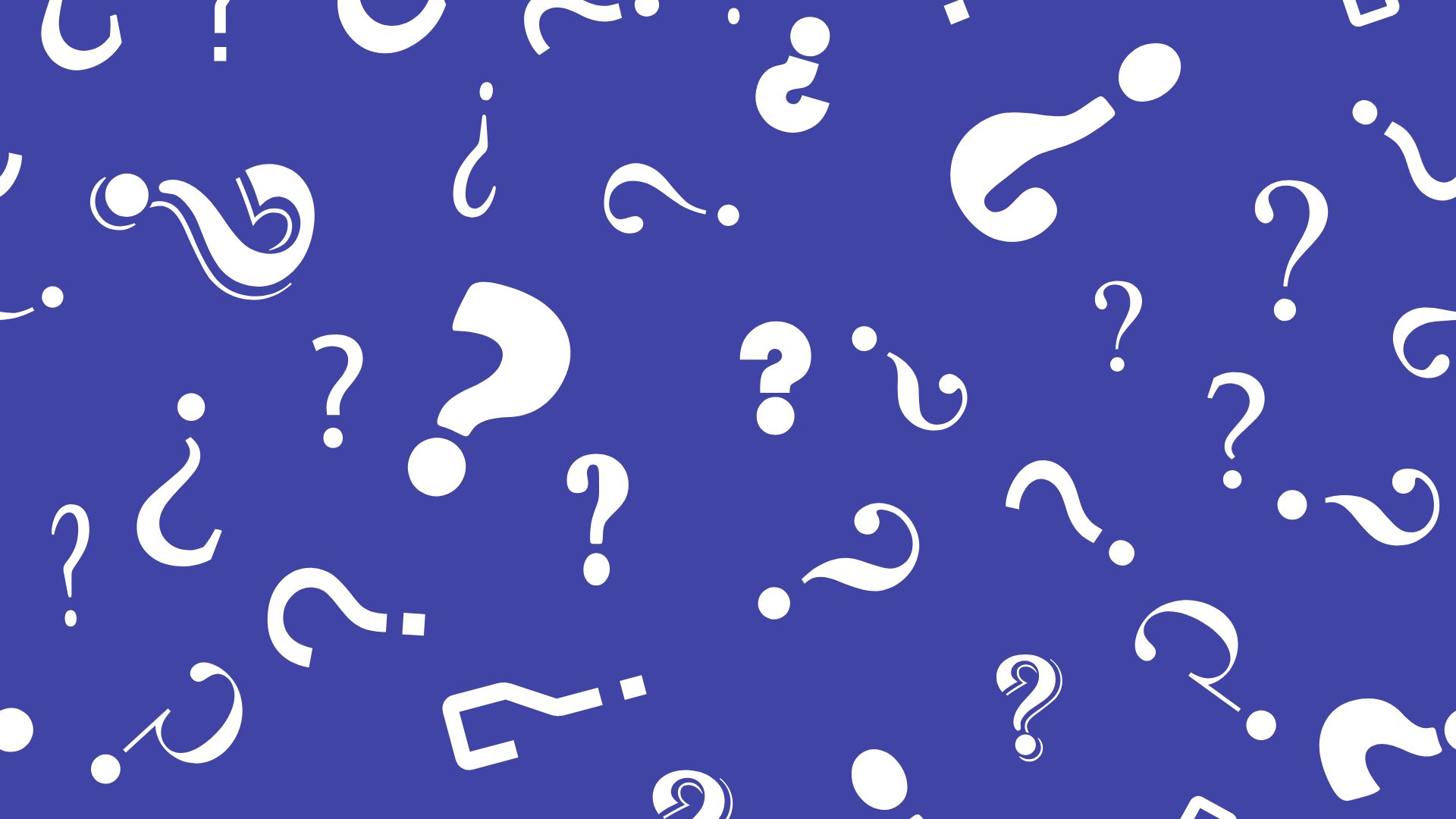
Comments are closed