NordVPN is a leading VPN service trusted by millions worldwide. Whether you’re new to VPNs or looking to optimize your current setup, this guide explains how to use Nord VPN on various devices, unlock geo-restricted content, and boost your online security. From installation to advanced settings, follow along to enhance your digital privacy and enjoy a safe browsing experience.
Table of Contents
- Introduction: Why Choose NordVPN?
- Getting Started with NordVPN
- Setting Up NordVPN on Different Devices
- Connecting to a NordVPN Server
- Advanced Features and Customization
- Troubleshooting Common Issues
- Expert Tips for Optimizing Your NordVPN Experience
- Frequently Asked Questions
- Conclusion: Enjoy Secure, Unrestricted Browsing
Introduction: Why Choose NordVPN?
In today’s digital era, ensuring your online privacy and security is paramount. NordVPN stands out as one of the most reliable VPN services, offering strong encryption, a vast network of servers, and user-friendly apps for multiple devices. Whether you want to bypass geo-restrictions, protect your data on public WiFi, or simply browse anonymously, learning how to use Nord VPN can empower you to take control of your online presence.
NordVPN is renowned for its commitment to privacy, with a strict no-logs policy and advanced security features. This guide will help you get started with NordVPN and master its many functionalities to make the most out of your digital experience.
Getting Started with NordVPN
Creating an Account and Subscription Options
Before getting to know how to use Nord VPN, you need to create an account and choose a subscription plan that suits your needs. NordVPN typically offers monthly, yearly, and multi-year plans. Here’s how to begin:
- Visit the NordVPN Website:
Go to the official NordVPN website and review the available subscription options. - Sign Up:
Create an account by providing your email address and choosing a secure password. - Select a Plan:
Choose the plan that best fits your usage habits and budget. Longer-term plans usually offer the best value.
Downloading the App
Once your account is set up, download the NordVPN app from the appropriate source:
- For Windows and macOS:
Download the desktop client from the NordVPN website. - For iPhone and iPad:
Get the app from the Apple App Store. - For Android Devices:
Download the app from the Google Play Store. - Other Devices:
NordVPN also supports Linux, routers, and browser extensions, so look for the relevant download options on their website.
Setting Up NordVPN on Different Devices
How to Use NordVPN on Windows & macOS
- Install the Application:
Run the installer and follow the on-screen instructions. - Log In:
Open the app and log in with your NordVPN account credentials. - Initial Setup:
Allow the application necessary permissions and configure any initial settings. - Connecting:
Use the main interface to select a server and connect (more details in the next section).
How to Use NordVPN on iPhone and iPad
- Download the App:
Find NordVPN in the App Store and install it. - Launch and Log In:
Open the app and enter your credentials. - Configuration:
The app might request you to add a VPN configuration to your device. Follow the prompts and allow it. - Connect:
Use the simple interface to connect to your desired server.
How to Use NordVPN on Android
- Install from the Play Store:
Search for NordVPN in the Google Play Store and download the app. - Sign In:
Open the app and log in using your account information. - Permissions:
Grant the necessary permissions for the app to function correctly. - Connection:
Tap the “Quick Connect” button or choose a specific server to start using NordVPN.
How to Use NordVPN on Other Devices
NordVPN also supports:
- Linux:
Follow the command-line instructions provided on the NordVPN website. - Routers:
Configure your router with NordVPN for system-wide protection. - Browser Extensions:
Add the extension to your preferred browser for quick access.
Connecting to a NordVPN Server
Selecting the Right Server
NordVPN boasts thousands of servers in dozens of countries. Choosing the right server depends on your goals:
- For Speed:
Select a server that’s geographically close to your location. - For Bypassing Restrictions:
Choose a server in a country where the content is accessible. - For Enhanced Privacy:
Consider specialty servers like Double VPN or Onion Over VPN.
Using Quick Connect and Advanced Settings
- Quick Connect:
NordVPN’s Quick Connect feature automatically selects the best available server based on your location and network conditions. - Manual Server Selection:
Browse the list or map interface to pick a specific server if you have particular requirements. - Advanced Settings:
Explore options to switch protocols, adjust connection preferences, and enable extra security features.
Advanced Features and Customization
Using Double VPN and Onion Over VPN
For users seeking an extra layer of security:
- Double VPN:
Routes your connection through two servers, adding an additional encryption layer. - Onion Over VPN:
Combines the privacy benefits of the Tor network with VPN encryption for heightened anonymity.
Setting Up CyberSec and Kill Switch
- CyberSec:
NordVPN’s built-in ad and malware blocker that enhances your browsing experience by preventing malicious websites from loading. - Kill Switch:
Automatically disconnects your internet if the VPN connection drops, ensuring your data is never exposed.
These features are easily enabled through the settings menu in the NordVPN app and provide an extra safeguard for your online activities if you want to know how to use Nord VPN.
Troubleshooting Common Issues
Even with a robust service like NordVPN, you might occasionally run into issues. Here are some common troubleshooting tips:
- Connection Issues:
If you’re having trouble connecting, try switching to a different server or protocol. - Slow Speeds:
Opt for a server closer to your location or less crowded. - App Crashes:
Ensure that your app is updated to the latest version and restart your device if necessary. - DNS Leaks:
Run a DNS leak test using an online tool to ensure that your real IP is not being exposed. - Customer Support:
NordVPN offers 24/7 customer support via live chat and email, so don’t hesitate to reach out if you encounter persistent problems.
Expert Tips for Optimizing Your NordVPN Experience
- Regular Updates:
Always keep your NordVPN app updated to enjoy the latest features and security improvements. - Experiment with Protocols:
NordVPN supports various protocols like OpenVPN, IKEv2, and WireGuard. Test them to see which works best with your network. - Monitor Server Load:
Use the app’s server information to avoid overcrowded servers for optimal speeds. - Utilize Auto-Connect:
Set your VPN to automatically connect on untrusted networks, ensuring continuous protection without manual intervention. - Educate Yourself:
Keep up with NordVPN’s blog and support resources to learn about new features, security tips, and best practices.
Frequently Asked Questions
1. Is NordVPN easy to set up on my device?
Yes, NordVPN’s user-friendly interface and comprehensive guides make the setup process straightforward across all supported devices.
2. Can I change VPN protocols in NordVPN?
Absolutely. You can switch between protocols like OpenVPN, IKEv2, and WireGuard in the settings menu of the app.
3. What should I do if NordVPN isn’t connecting?
Try switching servers, restarting the app, or checking for software updates. If issues persist, contact NordVPN support.
4. Does NordVPN slow down my internet connection?
While using any VPN might slightly reduce your speed due to encryption overhead, NordVPN is optimized to provide minimal impact on performance.
5. Can I use NordVPN on multiple devices simultaneously?
Yes, NordVPN supports simultaneous connections on multiple devices under a single subscription.
Conclusion: Enjoy Secure, Unrestricted Browsing – Now you know how to use Nord VPN
Learning how to use Nord VPN empowers you to take full control of your online privacy and security. Whether you’re protecting your data on public WiFi, bypassing geo-restrictions, or simply browsing anonymously, NordVPN provides the robust security features you need. From setting up your account and downloading the app to selecting the right server and leveraging advanced features, this guide covers everything you need to get started.
Embrace the convenience and enhanced security that come with NordVPN, and enjoy a safer, more open internet experience. Happy browsing and stay secure!
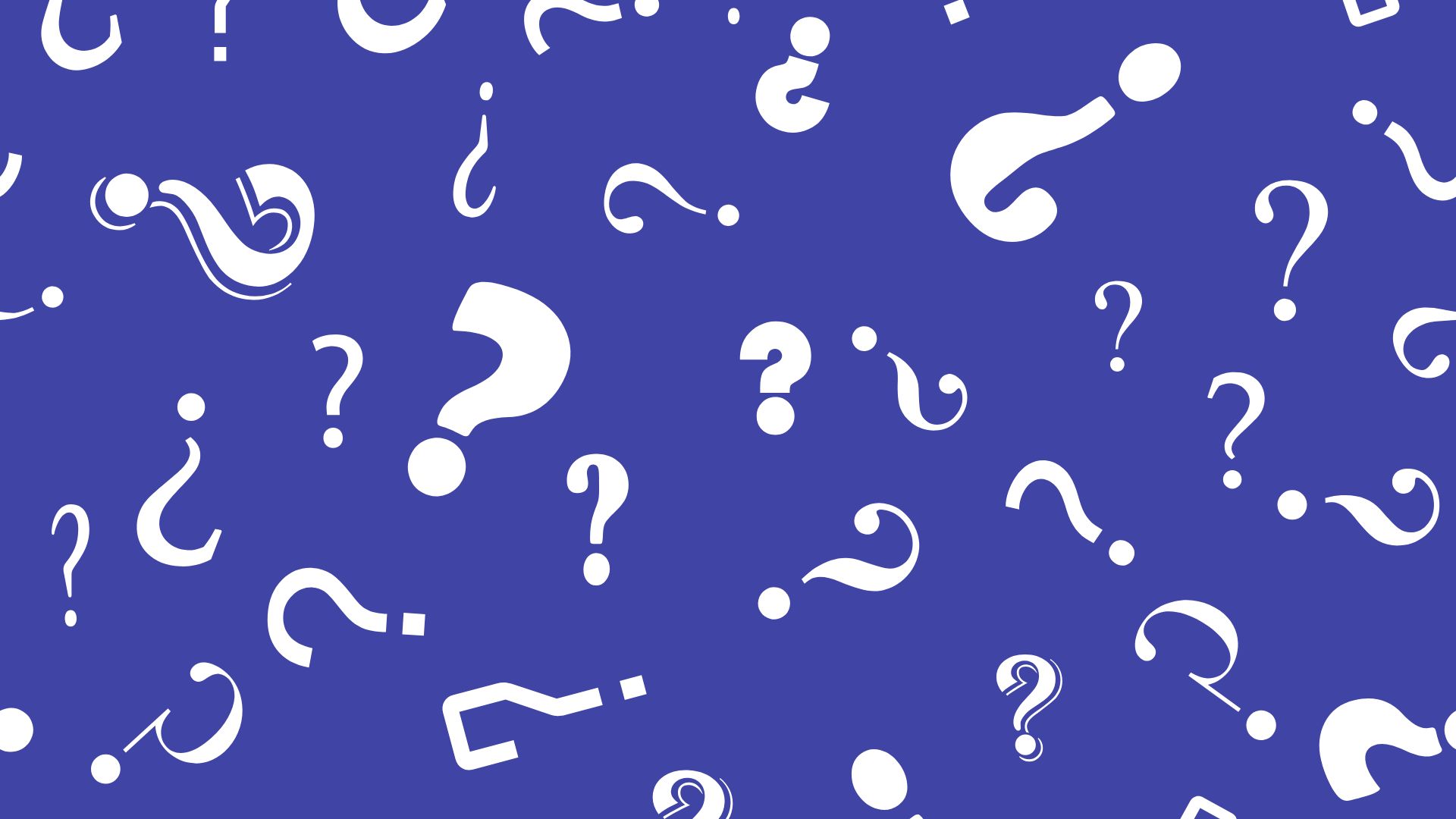
Comments are closed