Ensuring that your VPN is active and secure is critical for maintaining your online privacy. If you’re asking yourself is my vpn working, you’re taking an important step towards safeguarding your digital presence. In this guide, we’ll walk you through methods to verify your VPN connection, common troubleshooting tips, and expert advice on how to maintain an optimal level of protection. Whether you’re new to VPNs or a seasoned user, this guide will help you confidently confirm that your VPN is doing its job.
Table of Contents
- Why It’s Important to Check Your VPN
- How to Verify If Your VPN Is Working
- Common Issues and Troubleshooting
- Expert Tips for Maintaining VPN Performance
- Frequently Asked Questions (FAQ)
- Conclusion: Stay Secure and Informed
Why It’s Important to Check Your VPN
Knowing is my vpn working isn’t just a casual curiosity—it’s essential for your online security. A properly functioning VPN:
- Encrypts Your Data: Ensuring your sensitive information remains private.
- Masks Your IP Address: Protecting your identity and location.
- Prevents Data Leaks: Stopping accidental exposure of your online activities.
Regularly checking your VPN connection helps you avoid potential vulnerabilities and ensures that your digital footprint remains secure.
How to Verify If Your VPN Is Working
There are several simple methods to determine if your VPN is active and functioning correctly.
Using an IP Checker
One of the easiest ways to verify your VPN is working is by checking your IP address:
- Step 1: Connect to your VPN.
- Step 2: Visit a site like WhatIsMyIP.com.
- Step 3: Compare the displayed IP address to your known location. If your IP reflects the VPN server’s location instead of your actual one, your VPN is working as intended.
DNS Leak Testing
DNS leaks can reveal your actual location even if your IP address is masked. To check for DNS leaks:
- Step 1: With your VPN active, visit a DNS leak test site such as DNSLeakTest.com.
- Step 2: Run the standard or extended test.
- Step 3: Review the results. All detected DNS servers should match your VPN server’s location; if they don’t, your VPN might be leaking information.
Checking Your Connection Status
Most VPN apps provide a status indicator:
- VPN Icon: Look for the VPN icon in your device’s status bar or notification area.
- App Dashboard: Open your VPN application and verify that it shows an active connection along with details like server name and connection duration.
- Built-In Tools: Some apps include diagnostic tools or logs that can help you ensure your data is properly encrypted and routed.
By following these methods, you can confidently answer the question is my vpn working.
Common Issues and Troubleshooting
If your VPN isn’t working as expected, consider these common issues and their solutions:
Connection Drops or Unstable Speeds
- Issue: Frequent disconnections or slow performance.
- Solution: Try switching to a different server, update your VPN app, or restart your device.
DNS Leaks
- Issue: Your DNS test shows your actual location.
- Solution: Enable DNS leak protection in your VPN settings, or try a different VPN protocol.
VPN Not Connecting
- Issue: The app fails to establish a connection.
- Solution: Check your internet connection, update your VPN software, or reinstall the app if necessary.
Compatibility Issues
- Issue: Some apps or websites still detect your real IP.
- Solution: Ensure that your VPN settings are configured correctly and consider using a kill switch feature to automatically disconnect your internet if the VPN fails.
By addressing these troubleshooting steps, you can quickly resolve issues and ensure your VPN is reliably protecting your data.
Expert Tips for Maintaining VPN Performance
For optimal VPN performance and security, consider these expert recommendations:
- Regular Updates: Keep both your VPN app and your device’s operating system up-to-date to benefit from the latest security patches.
- Server Selection: Choose servers that are closer to your physical location for faster speeds, and experiment with different protocols (such as WireGuard or IKEv2) to see what works best.
- Enable Auto-Connect: Configure your VPN to automatically connect on untrusted networks, ensuring continuous protection.
- Monitor Connection: Periodically use online tools to check your IP and DNS settings to confirm your VPN is functioning as expected.
Implementing these tips will help you maintain a robust and reliable VPN connection over time.
Frequently Asked Questions (FAQ)
1. How often should I check if my VPN is working?
It’s a good idea to check your VPN’s status periodically, especially after installing updates or changing server locations.
2. What if my IP address doesn’t change after connecting to a VPN?
This could indicate a misconfiguration or a possible IP leak. Try reconnecting to the VPN, switching servers, or reviewing your settings for DNS leak protection.
3. Can I trust free VPN services to protect my data?
Free VPNs may have limitations in speed, security, and privacy. For reliable protection, consider using a reputable paid VPN service.
4. How do I fix DNS leaks on my VPN?
Enable the DNS leak protection feature in your VPN app, switch to a more secure protocol, or manually configure your device’s DNS settings.
5. Are there any tools to automate VPN checks?
Some VPN apps include automated diagnostics and logs. Additionally, various online tools can periodically verify your IP and DNS status.
Conclusion: Stay Secure and Informed
Answering is my vpn working is a crucial step in maintaining your online security. By regularly verifying your VPN connection—through IP checkers, DNS tests, and monitoring your app’s status—you ensure that your data remains encrypted and your identity protected.
In a digital landscape filled with evolving cyber threats, staying informed and proactive about your VPN’s performance is key. Use the tips and troubleshooting methods outlined in this guide to keep your connection robust and your online activities secure.
Remember, a well-functioning VPN is a cornerstone of digital privacy. Stay secure, stay vigilant, and enjoy the peace of mind that comes from knowing your data is protected.
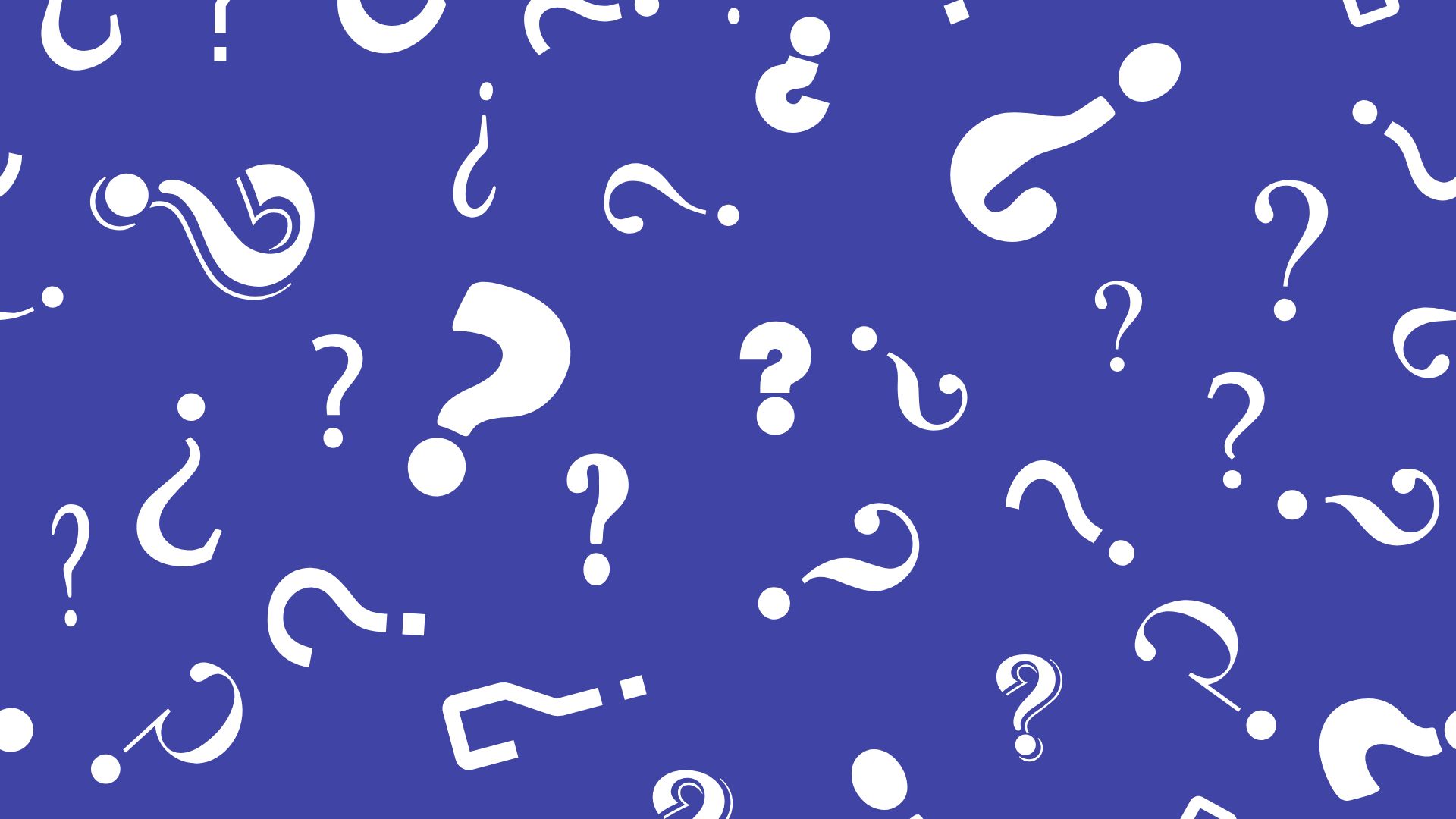
Comments are closed